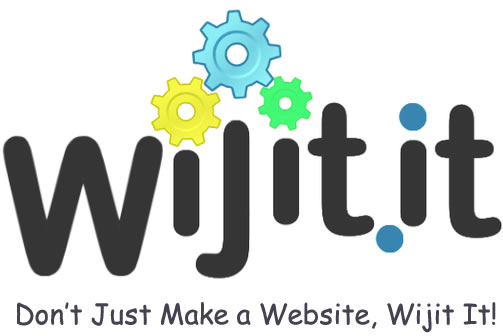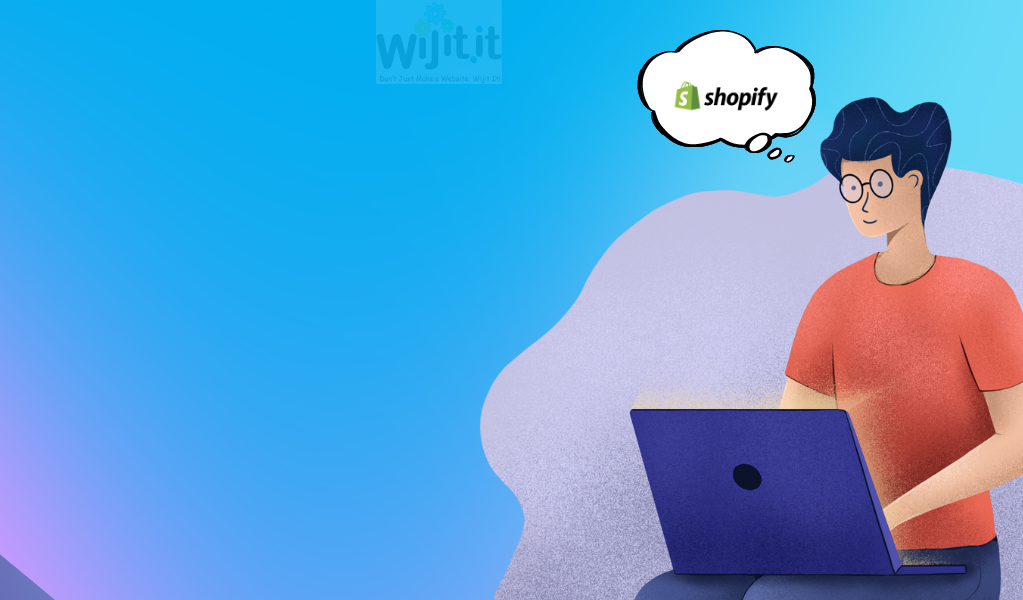
If you’re running an online store with Shopify, you’re in good company. Shopify powers millions of businesses around the world with its powerful e-commerce platform. One of its greatest strengths is its flexibility and ease of use. However, if you’re a non-coder, the idea of customizing your Shopify store might seem daunting.
Fear not! This guide will walk you through Shopify customization, tailored specifically for those without a coding background. By the end of this guide, you’ll have a solid understanding of how to make your Shopify store uniquely yours.
Read Also : Most common mistakes to avoid during Shopify theme customization?
Understanding Shopify Customization
Shopify is designed to be user-friendly and provides a variety of built-in tools to help you customize your store without needing to write a single line of code. The platform offers a plethora of themes, apps, and settings that allow you to tweak your store’s appearance and functionality.
Customization refers to the process of altering your store’s design and features to better suit your brand and business needs. This can range from simple changes like adjusting colors and fonts to more advanced tweaks like adding custom features through apps or themes.
Getting Started: Choosing the Right Theme
The theme you choose sets the foundation for your store’s look and feel. Shopify offers a wide range of themes, both free and paid, that are designed to be easily customized.
1. Browse the Shopify Theme Store
Begin by exploring the Shopify Theme Store. Themes are categorized by industry, style, and functionality, making it easier to find one that aligns with your business. Look for themes that are responsive (mobile-friendly) and have good reviews.
2. Preview Themes
Before committing to a theme, use the preview feature to see how it looks with sample content. This gives you a sense of how your store might look and helps you determine if it meets your needs.
3. Install Your Chosen Theme
Once you’ve selected a theme, click “Add” to install it. You can then customize it through the Shopify theme editor.
Read Also : How To Add Color Swatches to Products in Shopify
Customizing Your Theme Using the Theme Editor
The Theme Editor is Shopify’s built-in tool for making changes to your store’s design without needing to know how to code.
1. Access the Theme Editor
From your Shopify admin dashboard, navigate to Online Store > Themes. Find your active theme and click Customize.
2. Explore the Editor
The Theme Editor provides a live preview of your store. On the left side, you’ll see a menu with various sections of your theme that you can customize. These sections typically include:
- Header: Customize your logo, navigation menu, and header layout.
- Homepage: Adjust banners, featured collections, and other content.
- Product Pages: Modify the layout and details of your product pages.
- Footer: Change the footer content, including links and social media icons.
3. Make Changes
Click on different sections to see available options. You can change colors, fonts, and layout settings directly within the editor. Most changes are made through simple dropdown menus and color pickers.
4. Add Sections
Themes often allow you to add new sections to your pages. For example, you might want to add a new slideshow or testimonial section to your homepage. Use the “Add section” button to include new elements.
5. Save Your Changes
Don’t forget to click “Save” after making adjustments. You can also preview your changes before publishing to ensure everything looks as expected.
Read More : Backup and restore Shopify store data : A Step-by-Step Guide
Using Shopify Apps for Additional Customization
Shopify’s App Store is a treasure trove of tools that can add functionality and customization to your store. Apps are great for non-coders as they offer easy-to-use interfaces and pre-built features.
1. Browse the Shopify App Store
Visit the Shopify App Store and explore categories like Marketing, Sales, and Store Design. Look for apps that offer the features you need, such as enhanced product options, advanced filters, or improved SEO tools.
2. Install and Configure Apps
Once you find an app you like, click “Add app” and follow the installation instructions. Most apps will guide you through a setup process with user-friendly interfaces.
3. Integrate Apps with Your Theme
Many apps integrate seamlessly with your theme and will appear as new sections or features on your site. Make sure to configure the settings to match your store’s branding and needs.
Customizing Content Without Coding
Beyond visual changes, you’ll want to customize your store’s content to reflect your brand’s identity. Here’s how you can do it:
1. Edit Text Content
In the Theme Editor, you can modify text content such as product descriptions, blog posts, and page content. Use the text editor to change fonts, sizes, and colors as needed.
2. Upload Images
High-quality images are crucial for an appealing store. Use Shopify’s built-in image uploader to add or replace images in your product listings, banners, and galleries.
3. Adjust Product Information
Make sure your product pages are well-organized and informative. You can adjust product descriptions, prices, and images directly from the Shopify admin dashboard under Products.
4. Set Up Collections
Collections help organize your products into categories, making it easier for customers to browse. Create collections from the Products > Collections section and then add products to these collections.
Optimizing for Mobile
With a significant portion of online shopping happening on mobile devices, ensuring your store is mobile-friendly is crucial.
1. Use Responsive Design
Most Shopify themes are responsive, meaning they automatically adjust to different screen sizes. Verify this by previewing your store on various devices.
2. Test Mobile Usability
Use Shopify’s Theme Editor to check how your store looks on mobile. Make adjustments to ensure that buttons are easily clickable and content is legible.
3. Optimize Images
Ensure that images load quickly on mobile devices by optimizing their size. Large images can slow down your site, affecting user experience.
Read More : Shopify Editions Summer 2024: Developments and Updates
Maintaining and Updating Your Customizations
Once you’ve set up your store, regular maintenance is important to keep everything running smoothly.
1. Regularly Review Your Store
Periodically check your store to ensure that all customizations are functioning correctly and that your content remains up-to-date.
2. Update Your Theme and Apps
Keep your theme and apps updated to benefit from the latest features and security enhancements. Shopify will notify you when updates are available.
3. Backup Your Customizations
While Shopify takes care of server backups, consider keeping a record of your customizations. This can be helpful if you ever need to restore previous settings.
Conclusion
Customizing your Shopify store as a non-coder is entirely achievable with the right tools and knowledge. By leveraging the Theme Editor, exploring Shopify apps, and focusing on content, you can create a unique and functional online store that represents your brand perfectly. Remember, customization is an ongoing process, and regularly updating your store will ensure it remains fresh and engaging for your customers.
Whether you’re tweaking colors or adding new features, these steps will help you make the most out of Shopify’s powerful platform without needing to dive into code.
If you need expert assistance to elevate your Shopify store, our highly professional team is here to help with all your customization and development needs. Feel free to contact us for more comprehensive support.