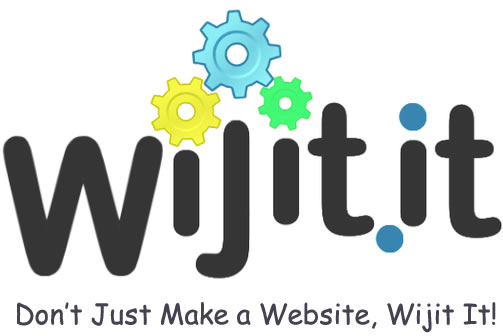Shopify Speed Optimization — A Step-by-Step Guide to Create a Fast & Reliable eShop
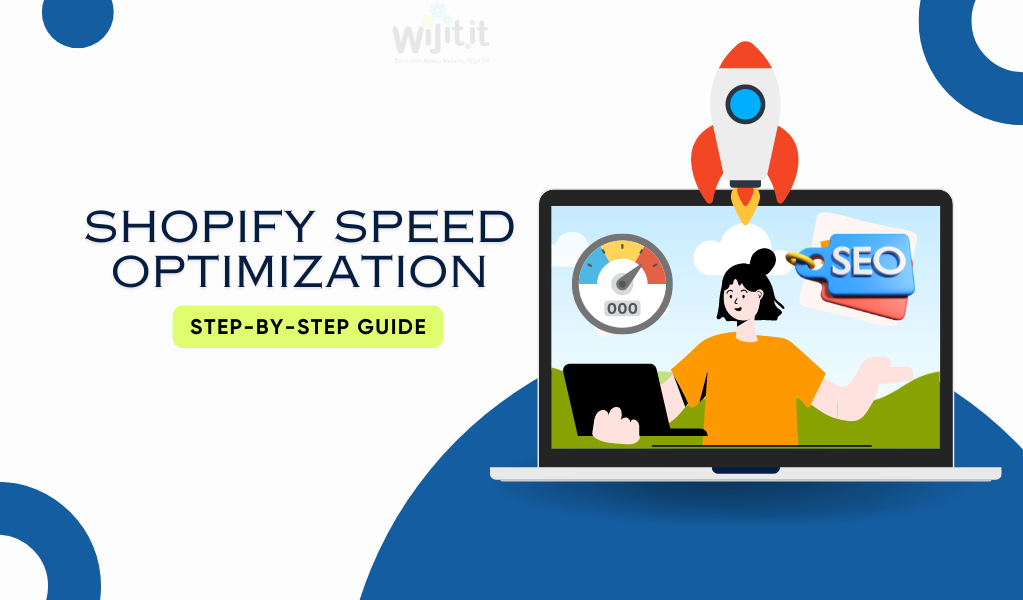
In today’s competitive e-commerce landscape, the speed of your Shopify store plays a critical role in its success. Customers expect a seamless shopping experience, and slow load times can lead to frustration, high bounce rates, and lost sales.
In fact, studies show that a delay of just one second in page load time can result in a 7% reduction in conversions. Optimizing your Shopify store for speed is essential for improving user experience, increasing conversions, and boosting SEO rankings.
In this comprehensive guide, we’ll explore step-by-step strategies to optimize your Shopify store for speed and reliability.
Read Also : How to Select the Best Shopify Apps 2024
Why Shopify Store Speed Matters
1. User Experience
User experience is vital for customer retention and satisfaction. A slow website can frustrate visitors and lead to a higher bounce rate. Fast websites provide smooth navigation and enhance user engagement, improving the likelihood of conversions.
2. SEO Benefits
Google and other search engines consider page speed a critical ranking factor. Faster websites rank higher, driving more organic traffic to your store.
3. Increased Conversion Rates
A faster website leads to better performance in key metrics like conversion rates. Quick-loading pages keep visitors engaged, reducing cart abandonment and increasing overall sales.
4. Mobile Optimization
With the growing trend of mobile shopping, ensuring your Shopify store is optimized for mobile users is essential. Mobile users expect sites to load quickly, and a slow site can deter potential customers.
Now, let’s dive into the step-by-step process to optimize the speed of your Shopify store.
Read Also : Shopify Customization: The Definitive Guide for Non-Coders
Step 1: Choose a Fast, Responsive Shopify Theme
The theme you choose plays a significant role in your store’s performance. Many Shopify themes are available, but not all are optimized for speed. Opt for lightweight, minimalistic themes that prioritize speed and functionality.
Tips:
- Choose themes from trusted developers with positive reviews.
- Test the theme’s speed using tools like Google PageSpeed Insights before committing.
- Shopify’s own themes, such as Dawn, are typically optimized for performance.
Step 2: Compress and Optimize Images
Large, unoptimized images are a common cause of slow load times on Shopify stores. Compressing images can significantly improve page load speed without compromising quality.
Tips:
- Use the right format: JPEG for photos, PNG for images with transparency, and WebP for newer browsers.
- Compress images: Tools like TinyPNG or Shopify apps like Crush.pics can reduce file size without losing image quality.
- Lazy Load: Implement lazy loading, which loads images only when they appear in the user’s view.
Step 3: Minimize JavaScript and CSS
JavaScript and CSS files control the design and functionality of your Shopify store, but excessive or poorly optimized code can slow down page loading. Minimize these files by removing unnecessary code, combining files, and using asynchronous loading.
Tips:
- Use apps like PageSpeed Optimizer or Fastshop to automatically minify JavaScript and CSS files.
- Avoid adding too many third-party scripts, which can slow down your site.
- Defer non-essential JavaScript to load only after the main content has loaded.
Read Also : How To Add Color Swatches to Products in Shopify
Step 4: Use a Content Delivery Network (CDN)
A CDN helps distribute your site’s content across multiple servers around the world, reducing the distance between the user and the server. This minimizes latency and improves load times for international customers.
Tips:
- Shopify automatically uses a CDN to deliver content, but using third-party CDN apps can further enhance your store’s speed.
- Ensure your media files, including images and videos, are served via the CDN.
Step 5: Leverage Browser Caching
Caching stores certain elements of your Shopify store in the user’s browser, allowing pages to load faster upon repeat visits. Shopify already handles server-side caching, but you can further optimize this by adjusting your browser caching settings.
Tips:
- Use browser caching for elements like logos, fonts, and style sheets to reduce load times for returning visitors.
- Add appropriate expiration headers to your cacheable resources.
Step 6: Optimize Fonts
Custom fonts can add personality to your Shopify store, but they can also increase load times if not used correctly. Use system fonts or web-safe fonts, and optimize custom fonts to prevent them from slowing down your site.
Tips:
- Use Google Fonts or other font services that offer fast, optimized delivery.
- Implement font-display: swap; to ensure text is visible while fonts load.
Step 7: Reduce App Bloat
While Shopify apps can add great functionality to your store, too many can lead to app bloat, which slows down your website. Only keep the apps that are absolutely necessary and regularly audit your apps for performance.
Tips:
- Uninstall apps that are no longer in use.
- Regularly check the impact of apps on your page load time using speed test tools like GTmetrix.
- Opt for apps that offer multiple functionalities instead of single-use apps.
Step 8: Optimize for Mobile
With mobile commerce (m-commerce) on the rise, it’s crucial that your Shopify store is optimized for mobile users. Mobile shoppers expect fast load times and an intuitive interface.
Tips:
- Use Shopify’s mobile optimization tools and themes designed for mobile-first experiences.
- Enable AMP (Accelerated Mobile Pages) for faster load times on mobile.
- Test your store’s mobile speed using Google’s Mobile-Friendly Test.
Read More : Backup and restore Shopify store data : A Step-by-Step Guide
Step 9: Analyze and Monitor Your Store’s Performance
Once you’ve implemented these optimizations, it’s essential to regularly monitor your store’s performance. Shopify offers built-in tools, but you can also use third-party services for a more detailed analysis.
Tips:
- Use Shopify Analytics to track your store’s performance metrics, including page load time and customer behavior.
- Run regular speed tests using tools like Google PageSpeed Insights, Pingdom, and GTmetrix to measure the effects of your optimizations.
- Continuously update and improve based on the data you gather.
Step 10: Implement Lazy Loading for Product Pages
Product pages with multiple images can slow down your store’s speed. Lazy loading is a technique that ensures images are only loaded when they become visible to the user. This reduces initial page load time and improves the overall user experience.
Tips:
- Implement lazy loading for images on your product and collection pages.
- Shopify supports lazy loading for images, but ensure your theme or app properly handles it.
Conclusion
Optimizing the speed of your Shopify store is essential for ensuring a fast, reliable, and user-friendly shopping experience. By implementing these step-by-step strategies — from choosing a lightweight theme to compressing images and leveraging browser caching — you can significantly improve your store’s performance.
Remember, speed optimization is an ongoing process. Regularly monitor your store’s speed, make necessary adjustments, and continue to test for improvements. Not only will this lead to happier customers, but it will also boost your SEO rankings and increase conversions, driving long-term success for your e-commerce business.
By following this guide, you’ll be well on your way to creating a fast, reliable, and high-converting Shopify store that provides an exceptional shopping experience for your customers.