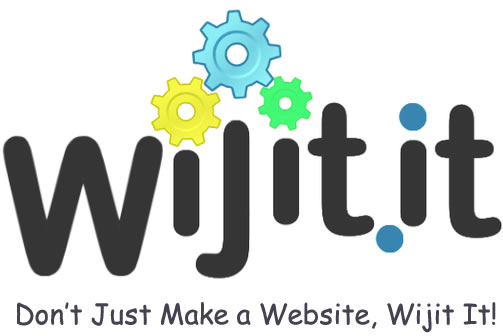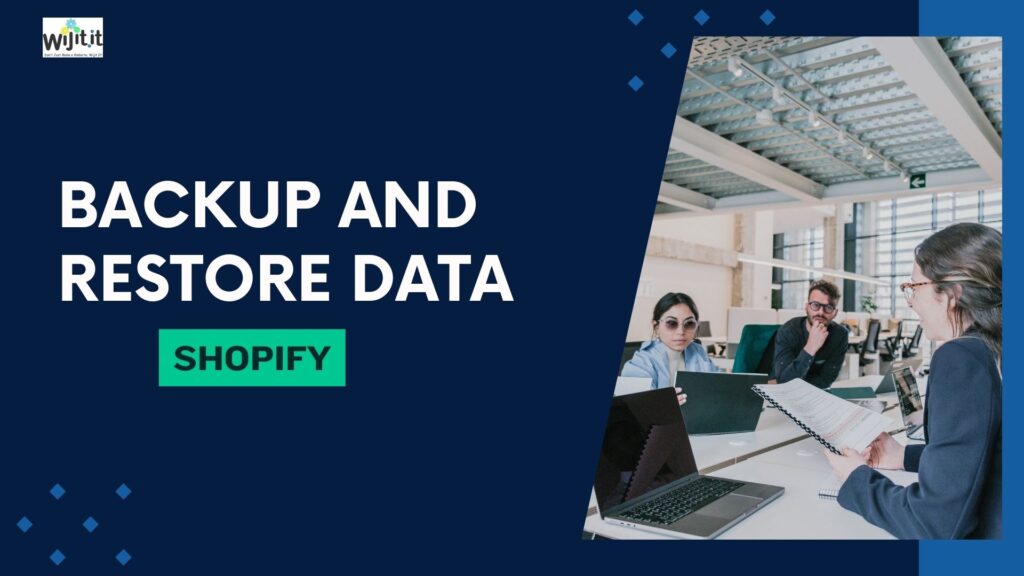
If you operate an Ecommerce store and oversee a large inventory of products, it is crucial to regularly create backups of your data.
By implementing backups, you can safeguard your product data from potential loss and guarantee the ability to recover it in the event of any mishaps. Backups serve as a form of insurance for your Ecommerce store, similar to how you insure your car or house.
Within this article, we provide valuable tips on effectively backing up your Shopify store on a regular basis and restoring it when necessary.
Read More : 10 Must-Have WooCommerce Plugins for Supercharging Your Store
Why it’s Important to Backup Your Shopify Store
Backing up your Shopify store may appear to be a laborious task, but it is an essential step to protect your business. Just imagine waking up one day to discover that all your efforts have disappeared without a trace – it would be a nightmare for any online retailer.
To avoid such a scenario, it is crucial to regularly back up your Shopify store. This not only guarantees the safety of all your data but also provides you with the reassurance that you are well-prepared for any unforeseen circumstances. Always remember, taking preventive measures is far more valuable than dealing with the consequences later on.
How to Backup Shopify Store- Steps
Backup with CSV
As previously stated, Shopify lacks a built-in backup system. Consequently, they recommend utilizing their CSV data export feature to obtain a duplicate of the stored data in CSV format.
For those unfamiliar with CSV, it is a digital document that is compatible with systems like Excel, Numbers, or Google Sheets. It efficiently organizes vast amounts of diverse data in multiple rows. CSV is widely used for downloading and uploading large and intricate datasets.
This is the information you can download from Shopify via CSV:
- Products
- Customers
- Orders
- Gift card codes
- Discount codes
- Financial data
It is crucial to remember that once the data has been exported, it cannot be reversed.
Moreover, rearranging the CSV file may lead to product and URL discrepancies that you might prefer to steer clear of. Importing a sorted CSV file could potentially lead to data being overwritten. This tutorial will provide you with a detailed walkthrough of the process.
Read More : Shopify Theme Customization – Complete Guide
How to download data formatted as CSV files from your Shopify store
- First of all access your Shopify backend.
- Go in the store section you would like to export (eg. product tab, order, tab, etc.)
- Click in the “Export”.
- Select the format of the CSV file. You can choose between a CSV file for Excel, Numbers, or another spreadsheet program, or a plain CSV file.
- Click “Export” again.
- Done.

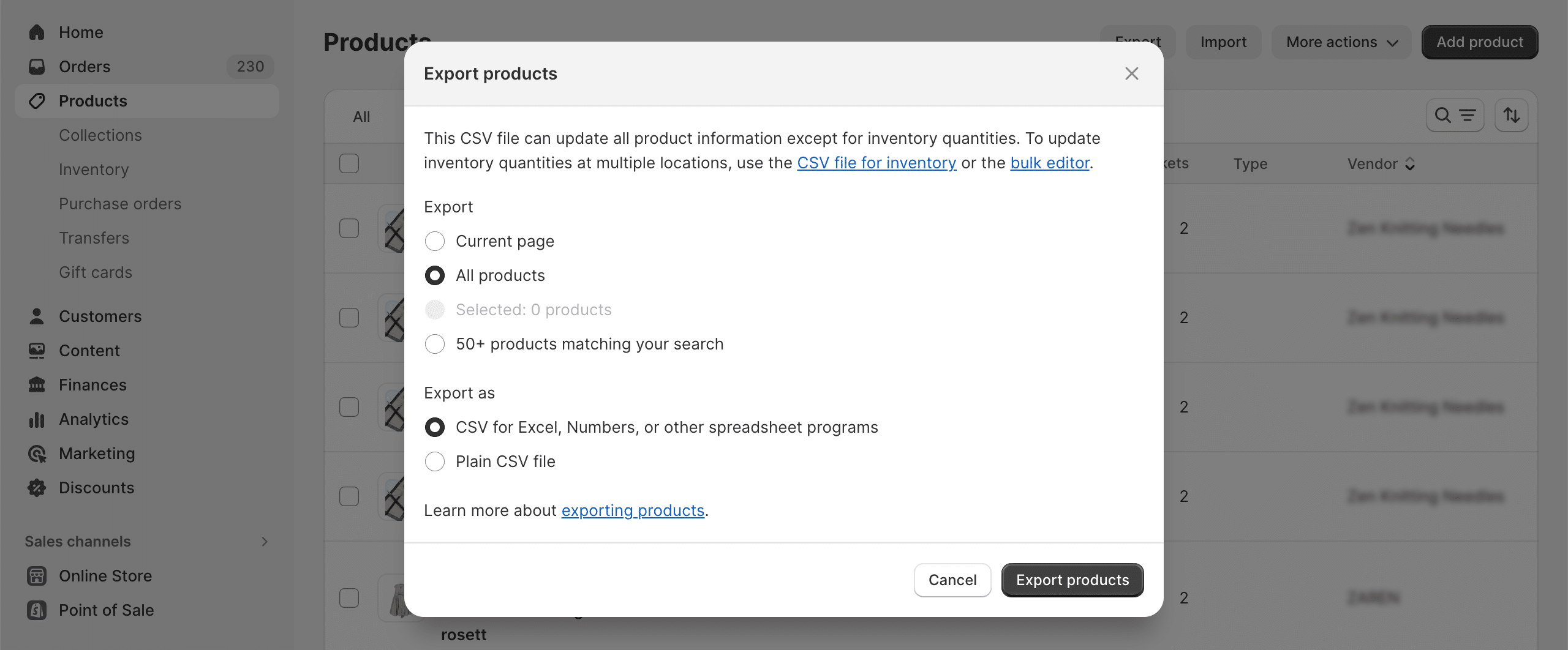
What are the main PROS and CONS of CSV backups?
Advantages:
1. It is available at no cost and compatible with all systems.
2. It is complimentary and works with all systems.
Disadvantages:
1. Challenging to handle.
2.It is not possible to back up and restore all data.
3.Increases the quantity of files saved on your computer.
4.Challenging to verify for any missing information.
5.Corrupted CSV files can overwrite your storage and this process is irreversible.
Read More : Developing a marketing plan For Shopify
Conclusions
It is crucial for your ecommerce business to back up your Shopify store data in order to safeguard your products from potential data loss or corruption.
Key takeaways from the article include the fact that Shopify does not automatically back up your store data, so it is necessary for you to do it yourself.
There are two main methods for backing up your Shopify store data: manual backup and using third-party Shopify Backup apps. Manual backup can be time-consuming, only allowing you to back up certain parts of information at a time, and using CSV files can be risky as there is no way to reverse any mistakes.
Thank you for taking the time to read this information. If you have any questions, please feel free to contact us.